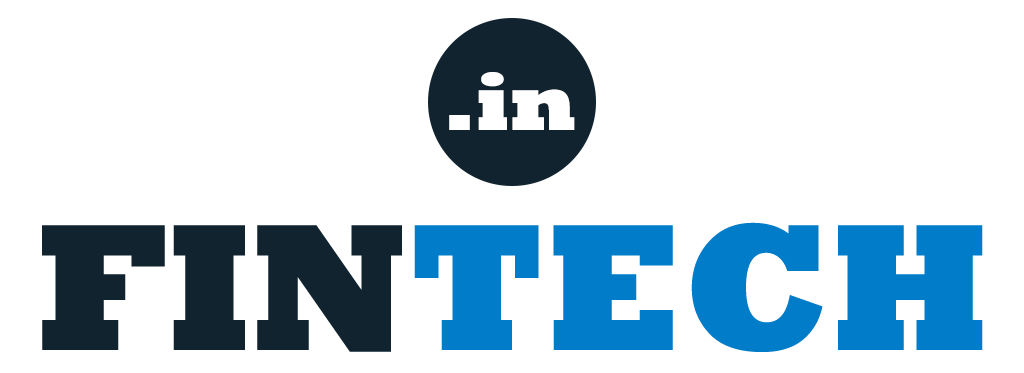How to maintain accounts in excel?
Excel is a powerful tool widely used for various purposes, including maintaining financial records. It provides a flexible and efficient way to organize and track your accounts, whether you’re an individual, a small business owner, or a freelancer. In this article, we will guide you through the process of maintaining accounts in Excel, offering tips and best practices to help streamline your financial record-keeping.
Additional Reading
Step 1: Set Up Your Excel Spreadsheet
- Open Excel and create a new spreadsheet.
- Name your spreadsheet appropriately, such as “Accounting Records” or “Financial Transactions.”
- Create column headings to represent the various elements of your financial transactions, such as date, description, category, income, expenses, and balance.
Step 2: Design Your Chart of Accounts
- Determine the account categories relevant to your financial transactions, such as assets, liabilities, revenue, and expenses.
- Create a separate sheet within your Excel workbook to set up your chart of accounts.
- Assign a unique code or number to each account category for easy reference and sorting purposes.
Step 3: Enter Financial Transactions
- Go back to the main sheet where you’ll record your financial transactions.
- Enter each transaction in a new row, filling out the corresponding columns with relevant information.
- Be consistent in using standardized terminology and codes for account categories, such as using the account code “100” for assets or “500” for expenses.
Step 4: Use Formulas for Calculations
- Excel’s formulas are powerful tools for automating calculations. Use formulas to calculate income, expenses, and account balances automatically.
- Use SUM formulas to calculate totals for specific columns, such as total income or total expenses.
- Utilize formulas like SUMIF or SUMIFS to calculate totals based on specific criteria, such as the sum of expenses within a particular category.
Step 5: Apply Formatting and Conditional Formatting
- Format your spreadsheet to enhance readability and clarity. Use bold headings, borders, and shading to differentiate sections and make your data visually appealing.
- Utilize conditional formatting to highlight important information. For example, you can use conditional formatting to automatically highlight negative balances in red or to identify certain transactions based on specific criteria.
Step 6: Create Summary and Pivot Tables
- Excel allows you to create summary tables and pivot tables for in-depth analysis of your financial data.
- Use pivot tables to summarize and analyze large amounts of data, making it easier to spot trends, compare different categories, and generate meaningful insights.
Step 7: Regularly Review and Reconcile
- Schedule regular reviews of your accounts in Excel to ensure accuracy and identify any discrepancies.
- Reconcile your Excel accounts with your bank statements, receipts, and other financial documents to ensure consistency and proper tracking.
Step 8: Back Up Your Excel File
- Regularly back up your Excel file to prevent data loss. Save copies of your spreadsheet in secure locations, such as cloud storage or external hard drives.
Conclusion
Maintaining accounts in Excel offers a flexible and efficient way to track your financial transactions and monitor your financial health. By following these steps and implementing best practices, you can streamline your record-keeping process, gain valuable insights from your financial data, and make informed decisions to achieve your financial goals. Excel’s versatility and robust calculation capabilities make it an excellent choice for individuals and businesses looking to maintain their accounts effectively.