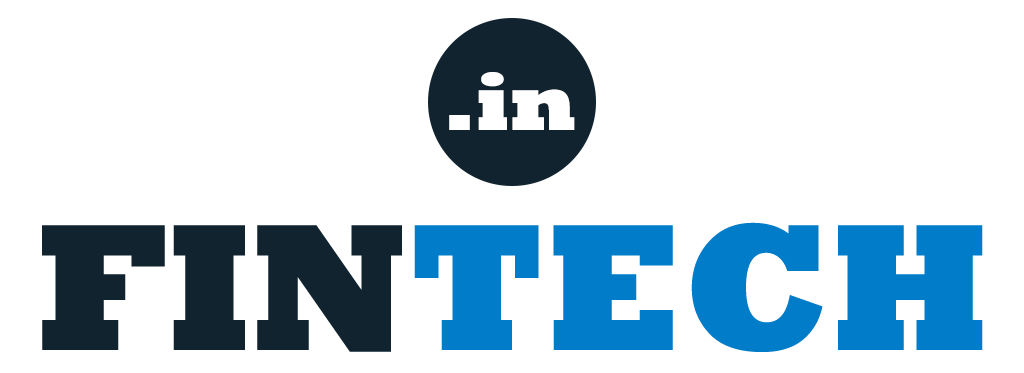Simplify Your Home Loan Planning: Excel Sheet with Prepayment Option
Managing a home loan involves careful planning and consideration of various factors, such as the Equated Monthly Installments (EMIs) and the option for prepayment. Excel, with its versatile functions and formulas, can be a useful tool to assist you in calculating and analyzing your home loan EMIs, along with the potential savings from prepayments. In this article, we will guide you through creating an Excel sheet with a prepayment option to help you make informed decisions about your home loan with prepayment option. You don’t need to care about formulae just download and enter your values and boom, your EMI calculation will be rendered.
Additional Reading
Step 1: Set Up the Excel Sheet
Open a new Excel sheet and create the necessary columns: “Loan Amount,” “Interest Rate,” “Loan Tenure,” “EMI,” “Prepayment Amount,” “Prepayment Frequency,” “Remaining Loan Amount,” “Total Interest Paid,” and “Loan Closure Date.”
Step 2: Input Loan Details
Enter the loan amount, interest rate, and loan tenure in the respective cells. For example, if the loan amount is ₹50,00,000, the interest rate is 8%, and the loan tenure is 20 years, input these values in the appropriate cells.
Step 3: Calculate the EMI
To calculate the EMI, use the following formula:
= PMT(rate, nper, -pv)
In the cell where you want the EMI value to appear, enter the formula, replacing “rate” with the monthly interest rate, “nper” with the total number of EMIs, and “pv” with the loan amount. For example:
= PMT(8%/12, 20*12, -5000000)
This will calculate the monthly EMI amount based on the loan details.
Step 4: Incorporate Prepayment Option
To include the prepayment option, create columns for “Prepayment Amount” and “Prepayment Frequency.” Enter the prepayment amount and frequency (e.g., monthly, yearly) in the respective cells.
Step 5: Calculate Remaining Loan Amount
In the “Remaining Loan Amount” column, enter the formula to calculate the outstanding loan amount after each prepayment. Subtract the prepayment amount from the previous remaining loan amount. For example:
= Previous Remaining Loan Amount – Prepayment Amount
Step 6: Calculate Total Interest Paid
In the “Total Interest Paid” column, enter the formula to calculate the total interest paid till each prepayment. Subtract the remaining loan amount from the initial loan amount. For example:
= Loan Amount – Remaining Loan Amount
Step 7: Calculate Loan Closure Date
In the “Loan Closure Date” column, enter the formula to calculate the date on which the loan will be fully repaid. Add the loan tenure to the date of the first EMI. For example:
= DATE(YEAR(Date of First EMI) + Loan Tenure, MONTH(Date of First EMI), DAY(Date of First EMI))
Step 8: Format the Cells and Customize the Sheet
Format the cells to display appropriate currency formats and adjust column widths as needed. You can also customize the sheet by adding a title, headers, and any additional details or charts to enhance the visual representation of the data.
Download : Home loan EMI Calculator Excel Sheet with Prepayment option
Conclusion
Creating an Excel sheet with a home loan EMI calculator and prepayment option allows you to assess different loan scenarios and understand the impact of prepayments on your loan repayment journey. By inputting the necessary loan details and incorporating formulas to calculate EMIs, remaining loan amounts, total interest paid, and loan closure dates, you can make informed decisions about your home loan and optimize your repayment strategy. Remember to consult with your lender or financial advisor for accurate loan details and consider the specific terms and conditions of your loan agreement. Excel’s versatility and computation capabilities make it a valuable